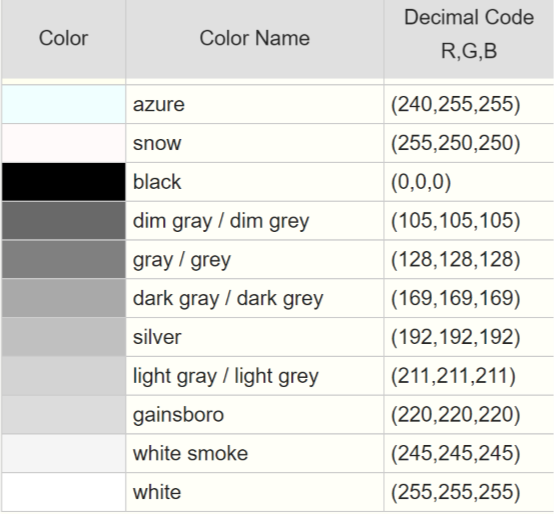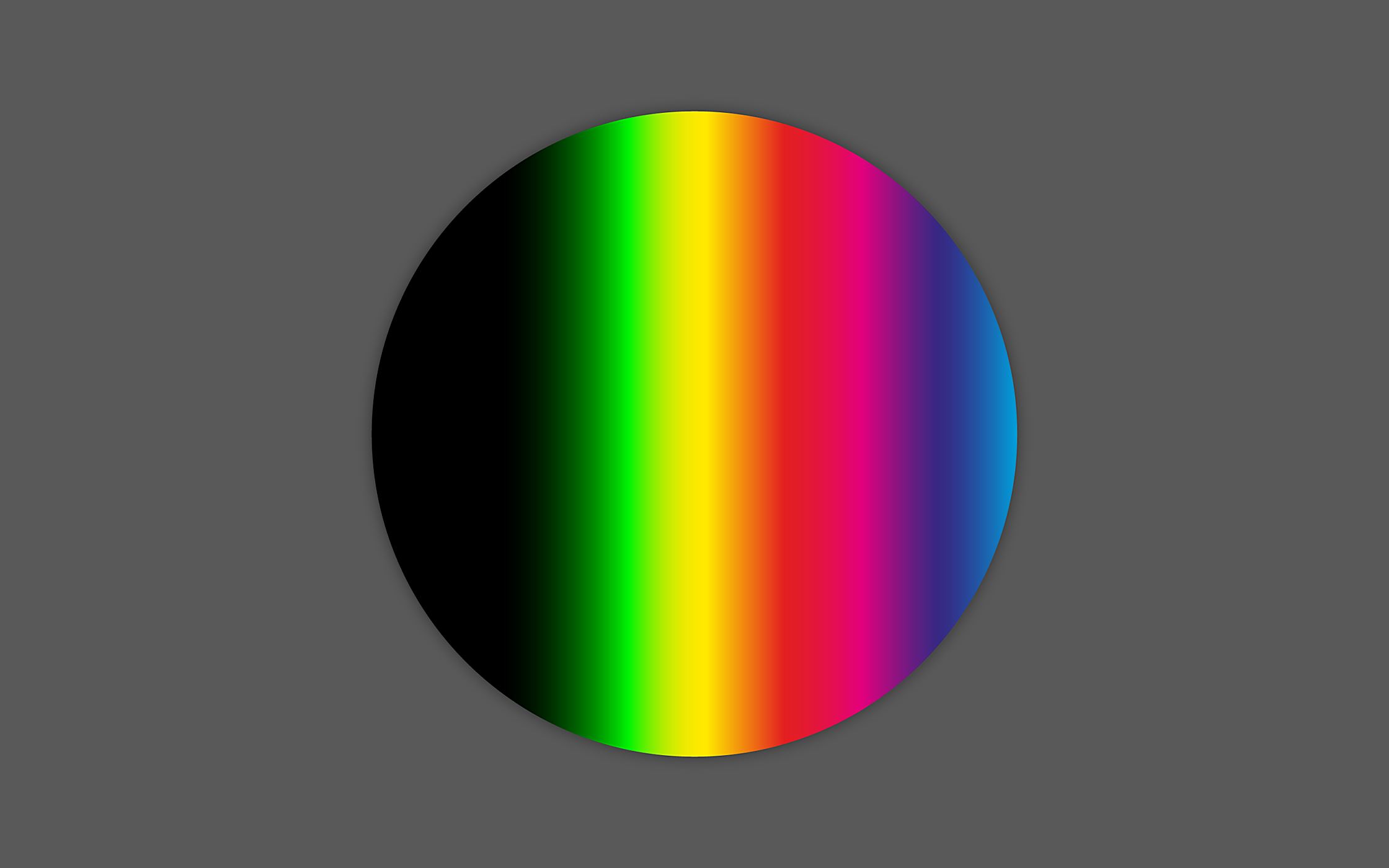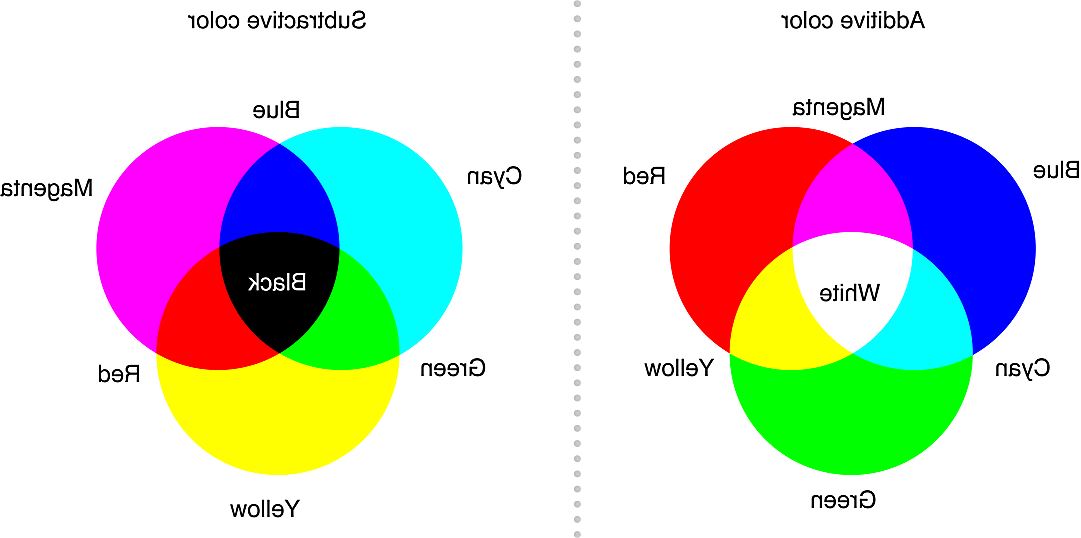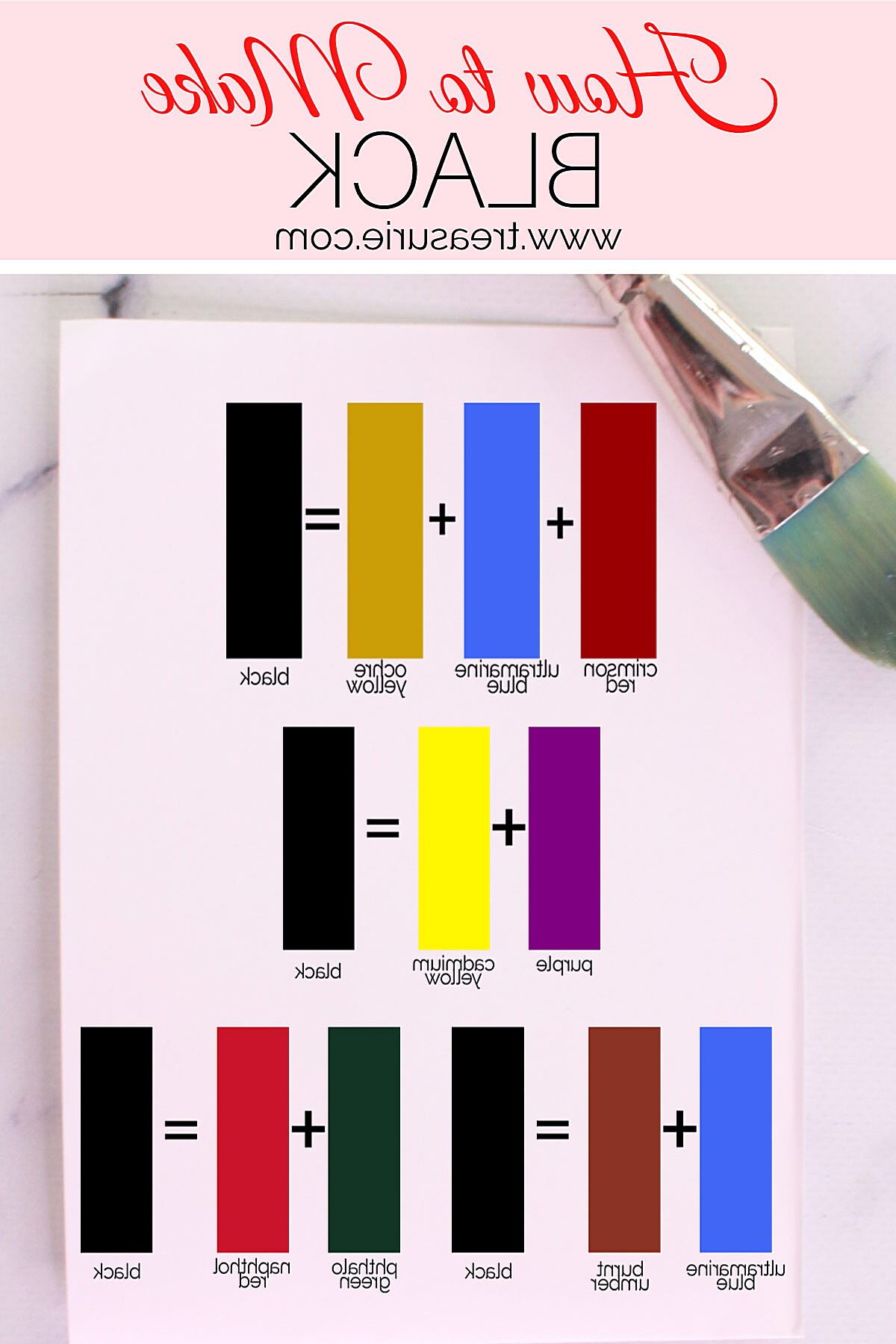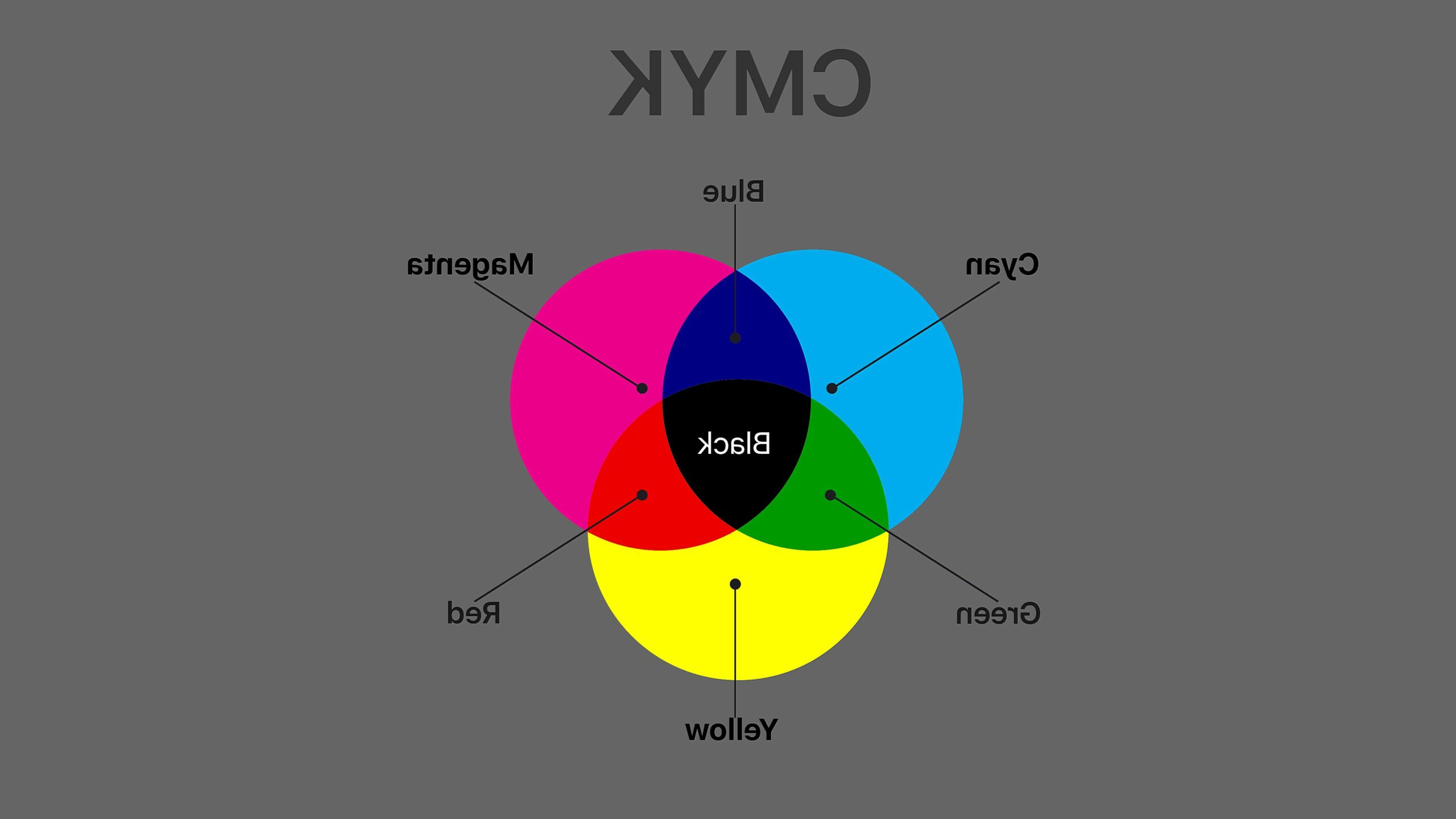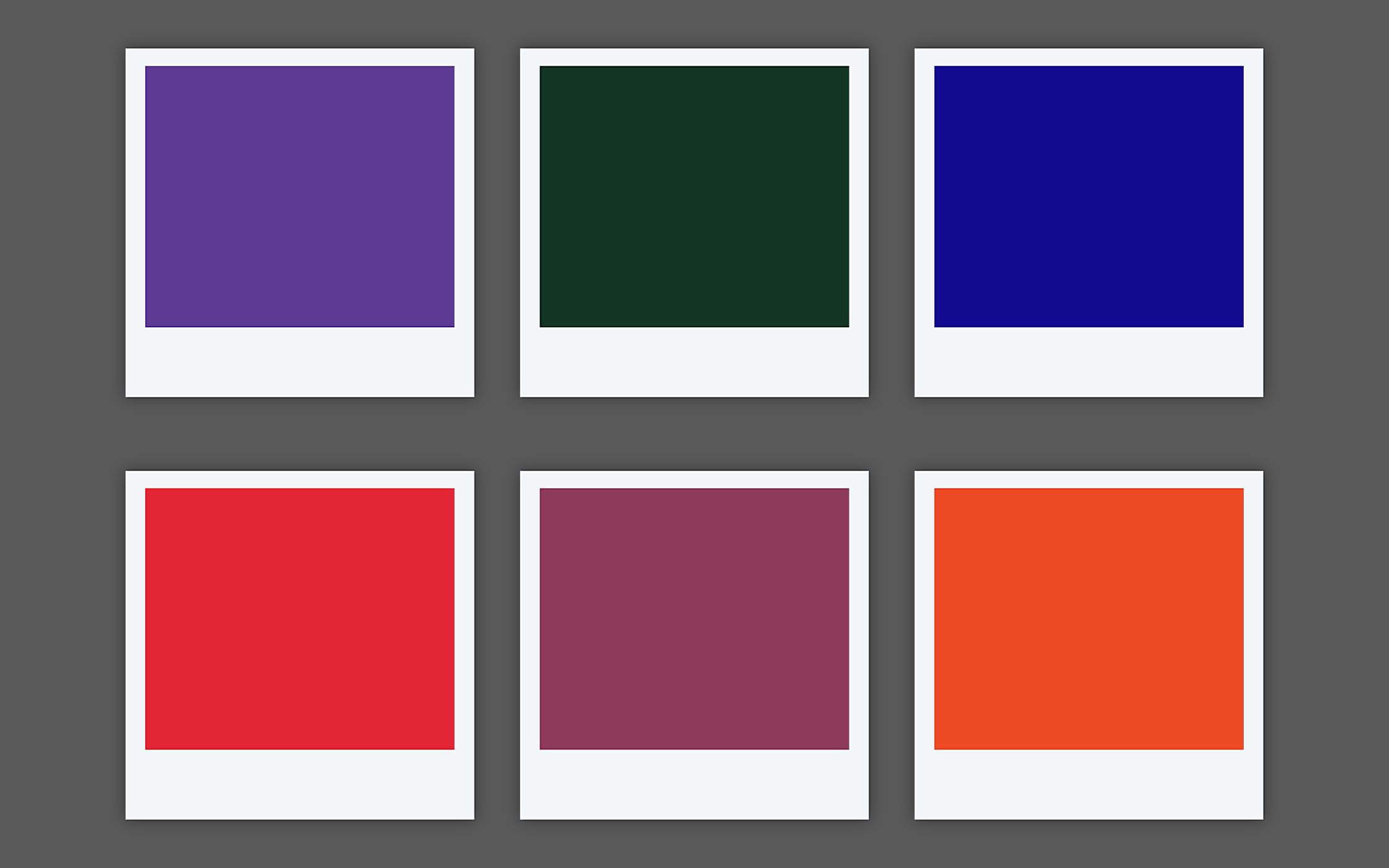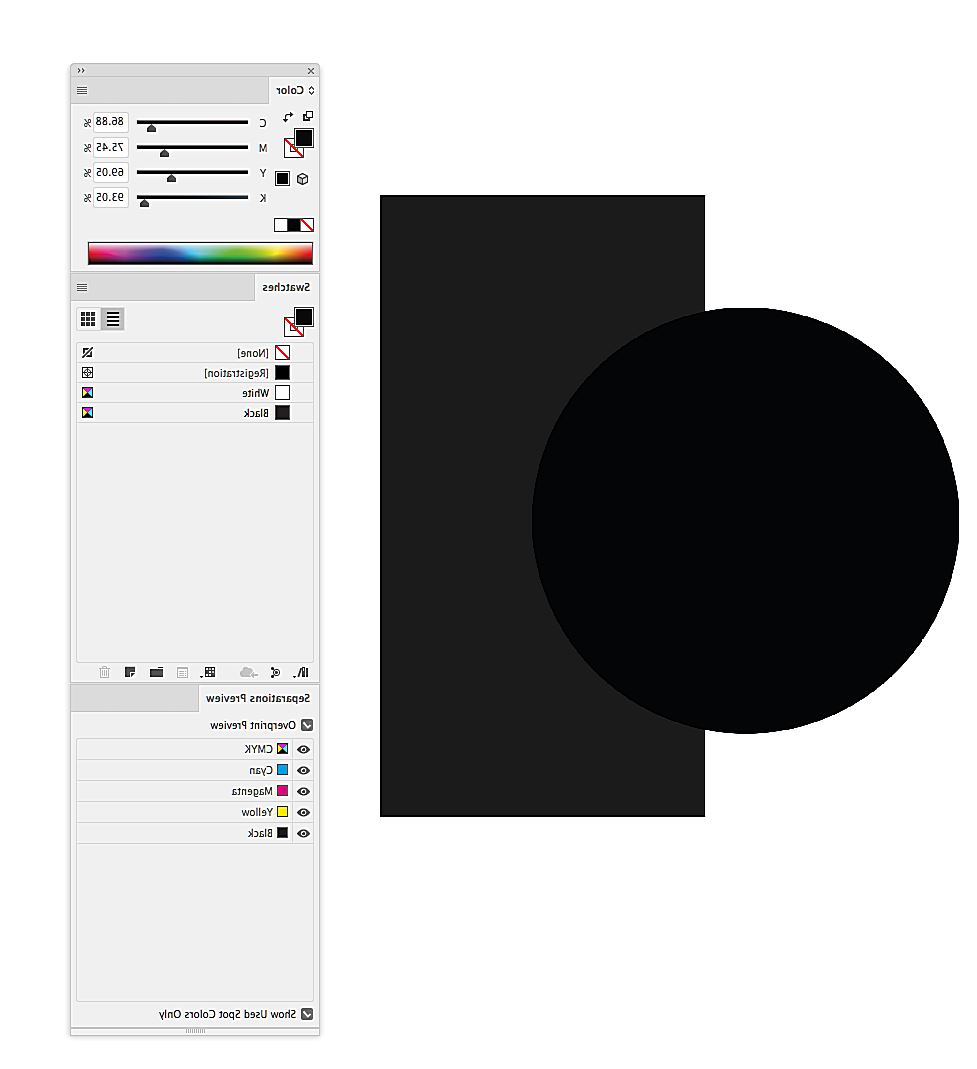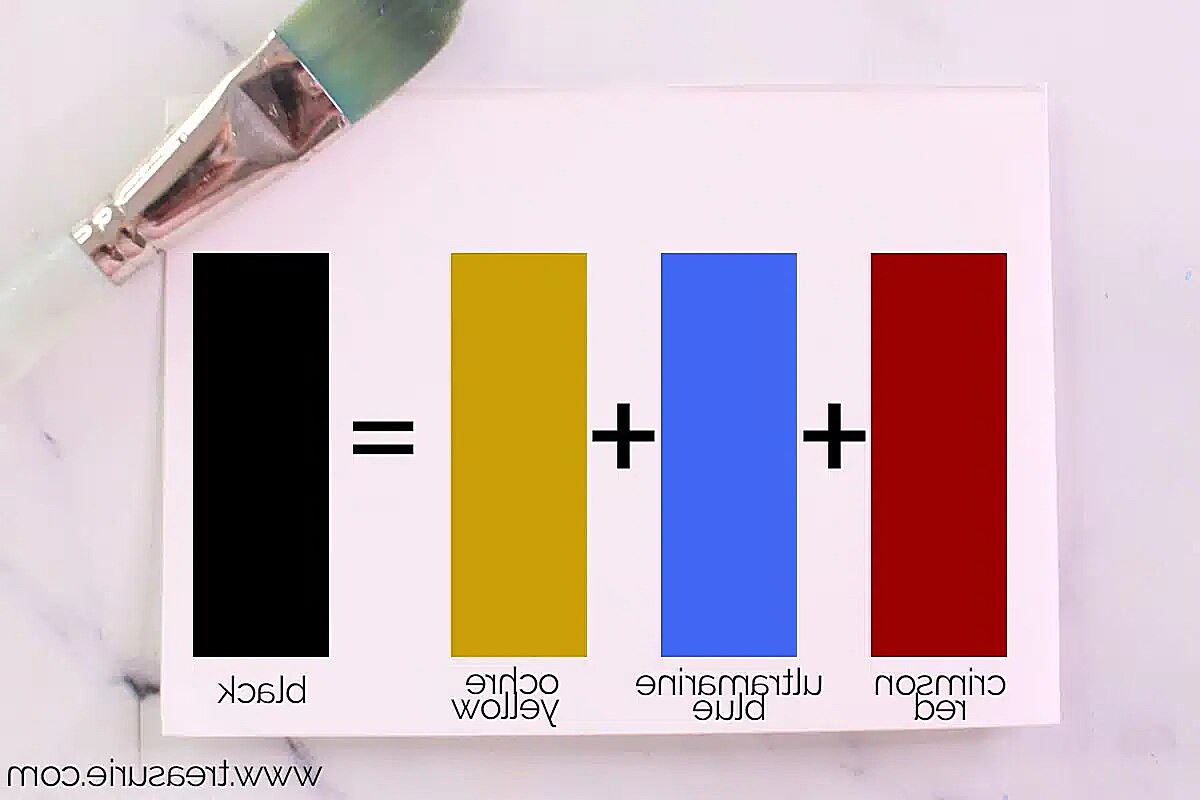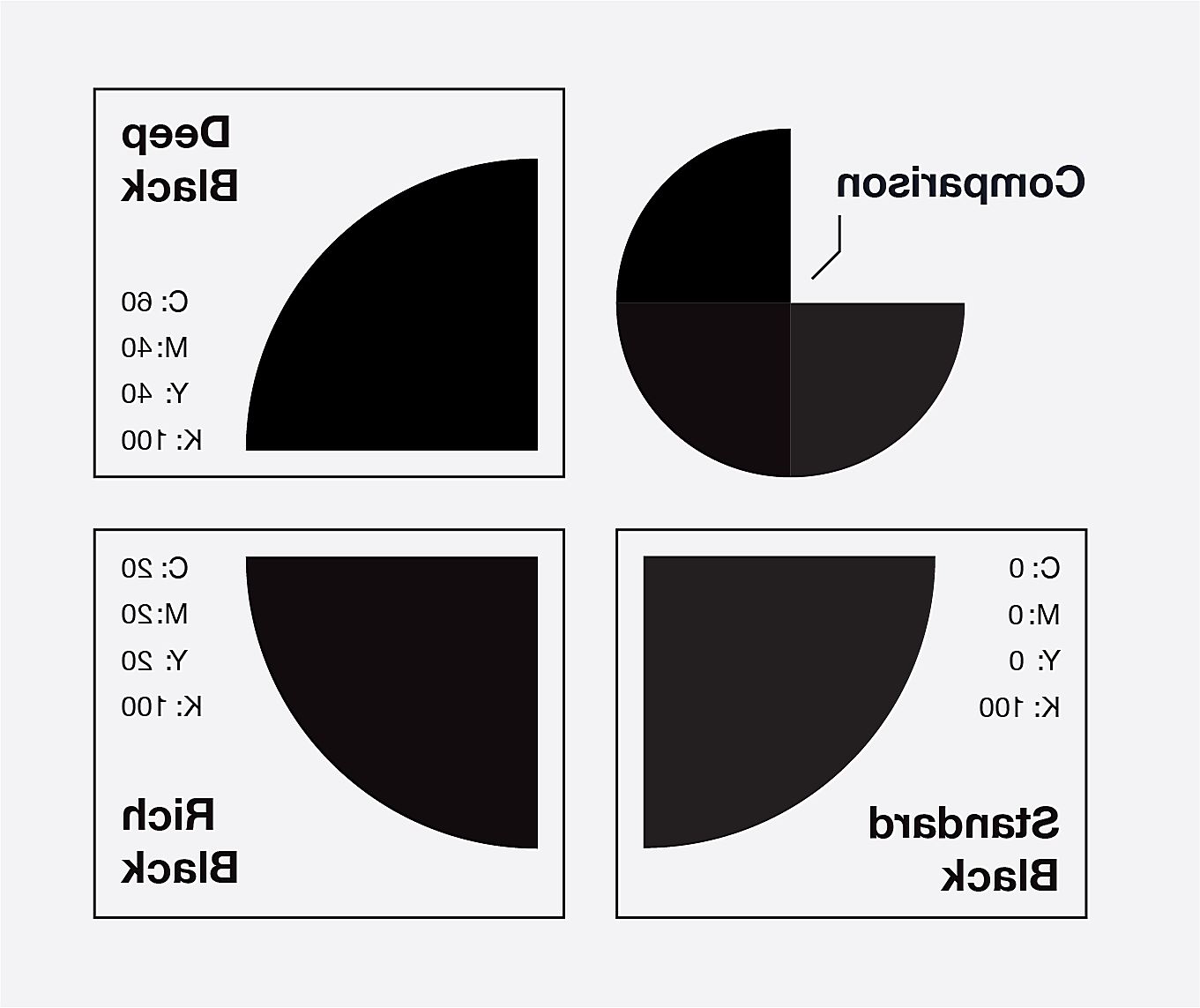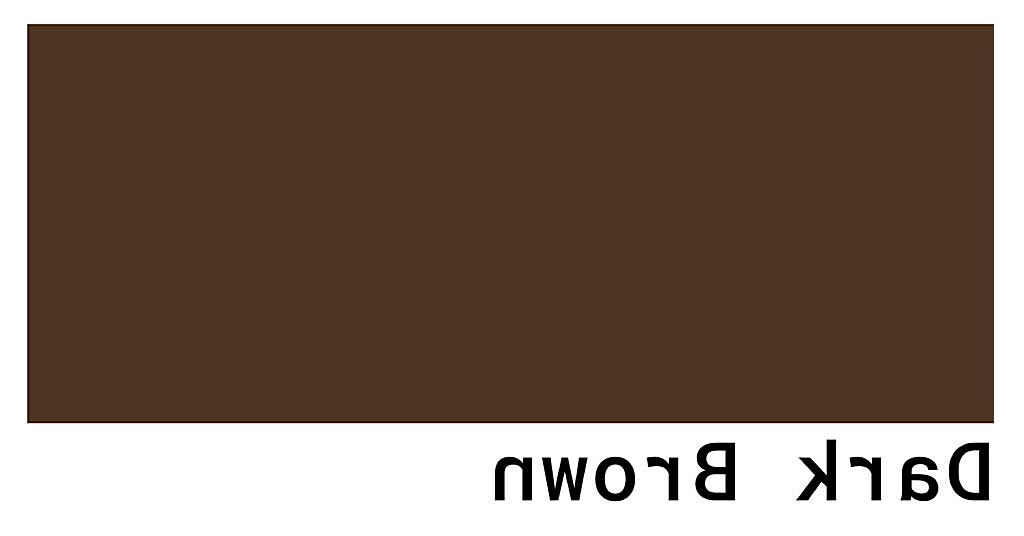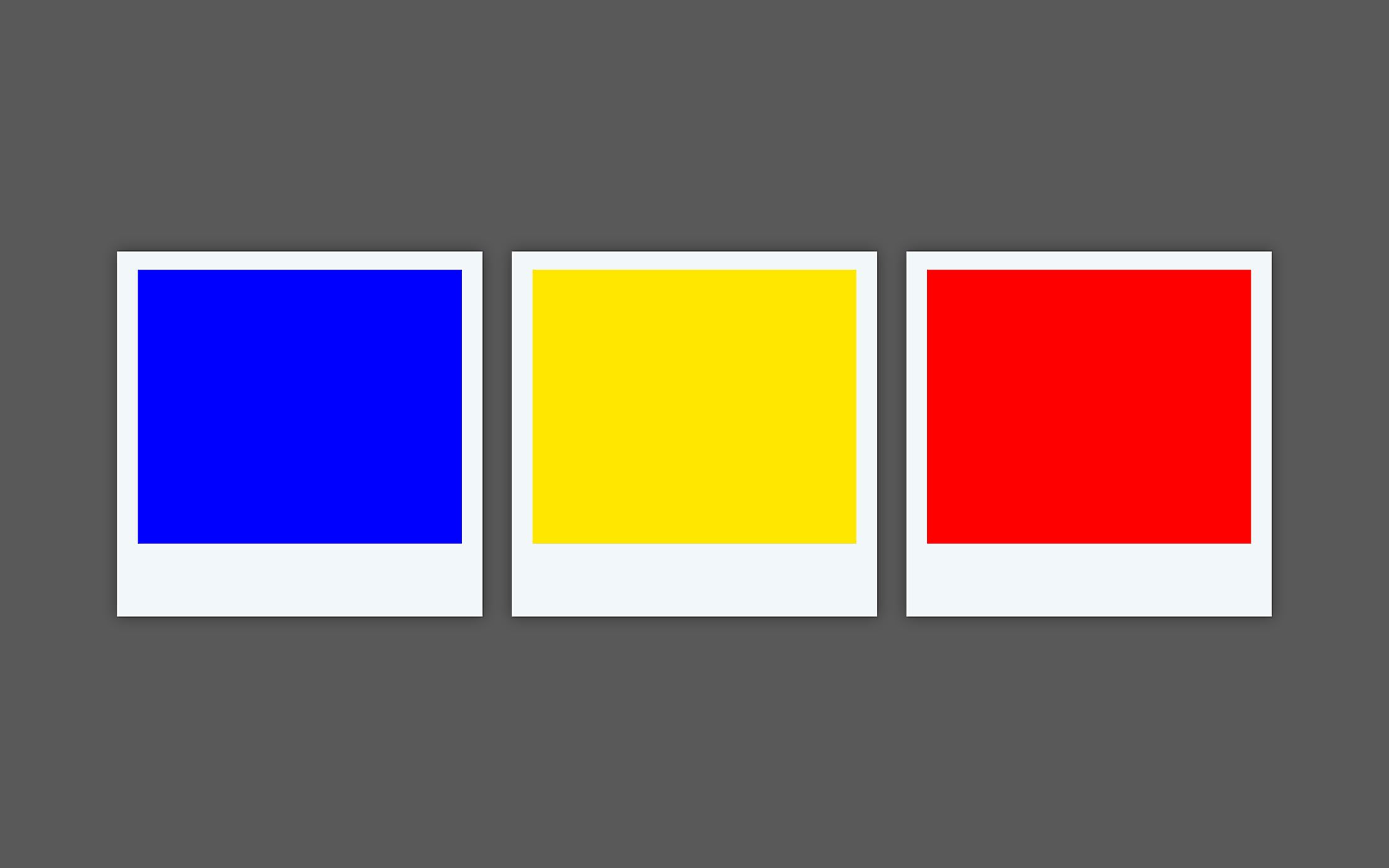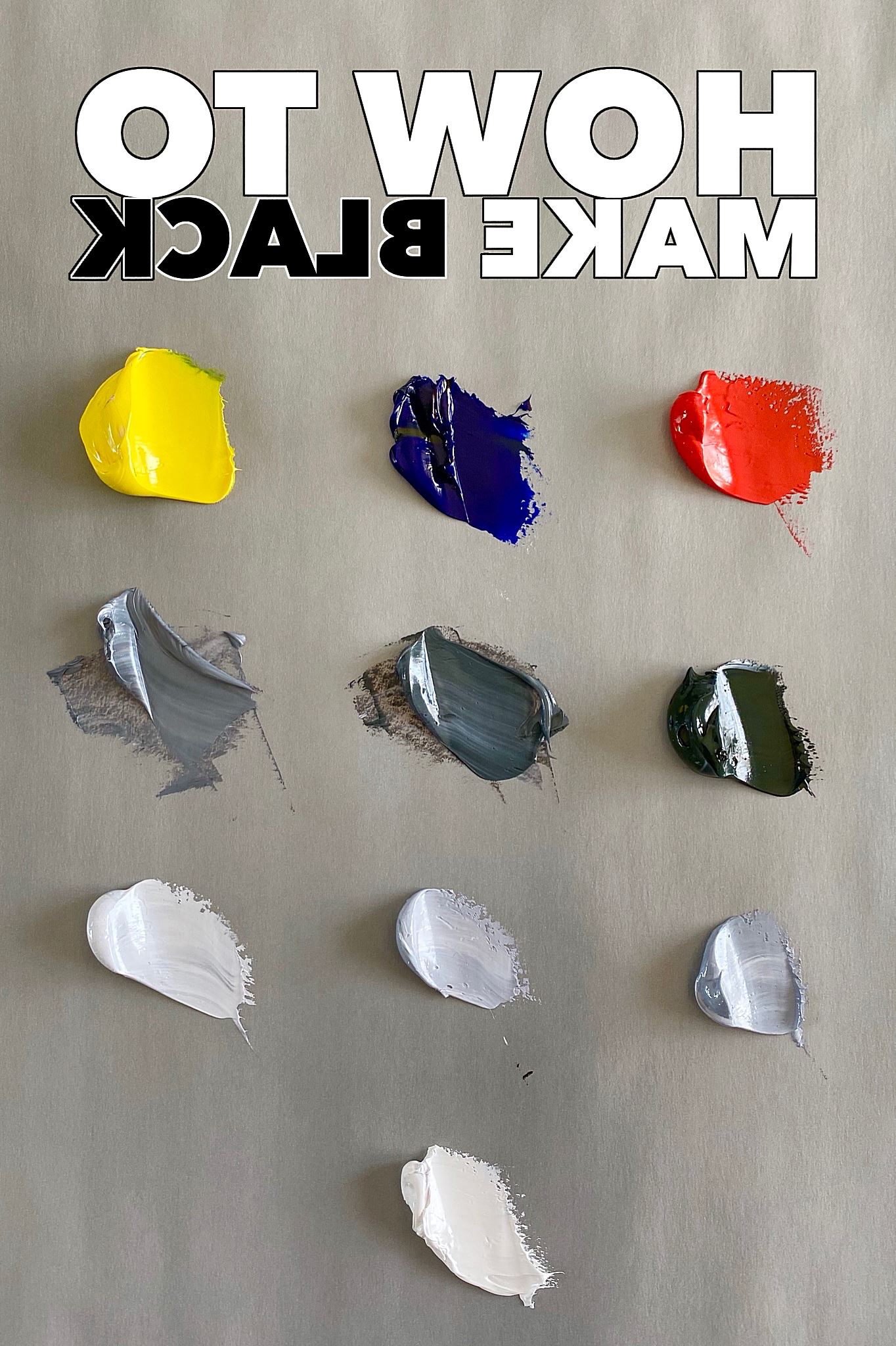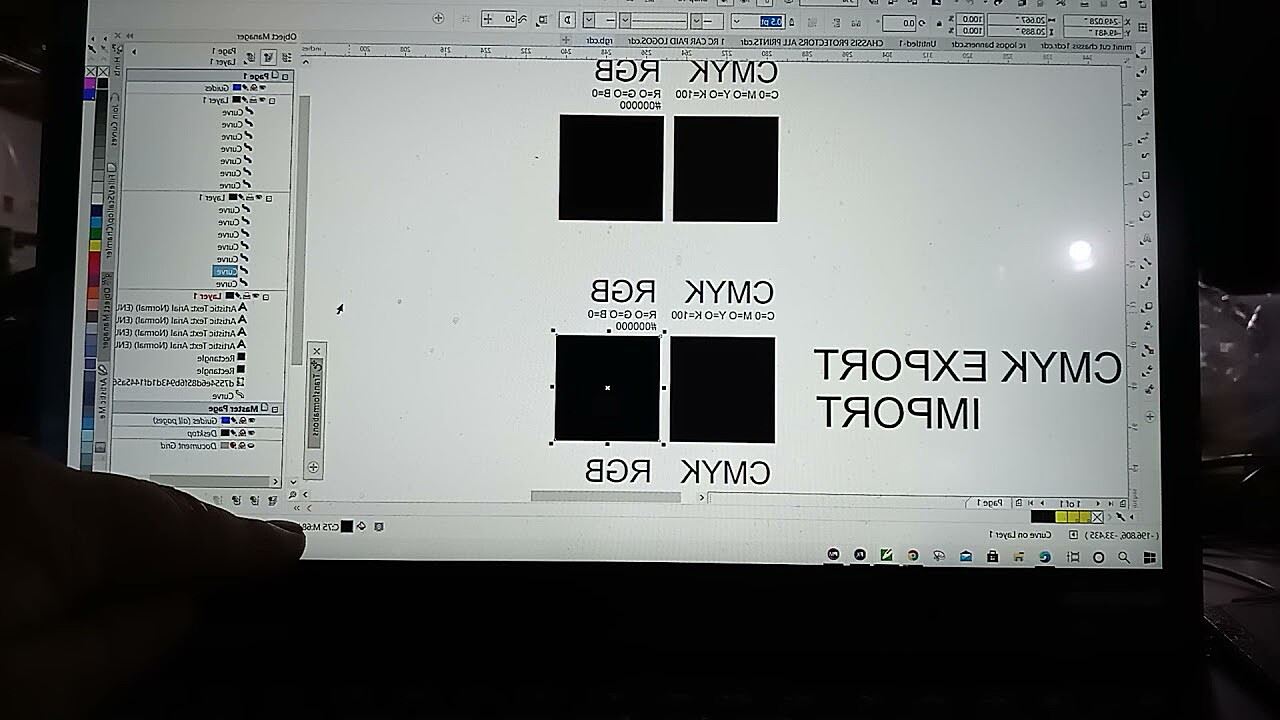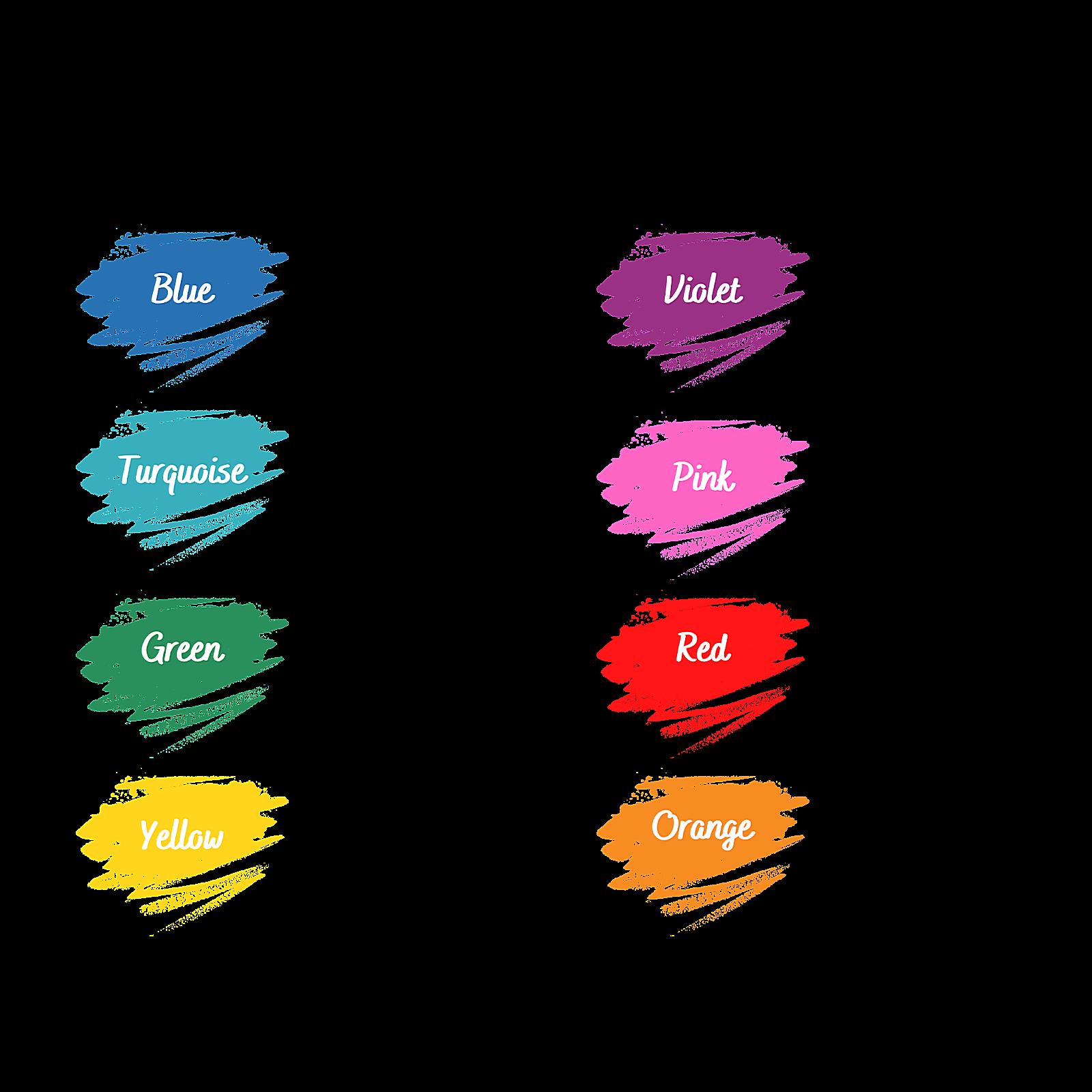Why Is Rgb Brighter
Related Posts
Ever stared into the abyss of your computer screen, trying to conjure the perfect, velvety black, only to be met with a slightly grayish imposter? You’re not alone! The quest for true black in the digital realm can be a surprisingly tricky one. We’re talking about RGB black here, the color that’s supposed to be the absence of all light. But is it really black?
Let’s get one thing straight: RGB black, while represented by the code (0, 0, 0), isn’t exactly the same as the black you experience in the real world. Think of it this way: real-world black is the absence of all light. Imagine a perfectly dark room, a void where no photons dare to tread. RGB black, on the other hand, is the absence of light on your screen. It’s the digital equivalent of switching off all the little light bulbs that make up your display. So, while visually similar, they’re fundamentally different.
The Foundation of Digital Color
Before we dive deeper into the specifics of how to make RGB black, it’s crucial to understand the RGB color model itself. RGB stands for Red, Green, and Blue. It’s an additive color model, meaning that it creates colors by combining different amounts of red, green, and blue light. Think of it like mixing colored spotlights on a white wall – the more you add, the brighter and more varied the colors become.
Each of these color channels (Red, Green, Blue) has a value ranging from 0 to 255. 0 represents the absence of that color (the light is off), while 255 represents the maximum intensity of that color (the light is on full blast). By adjusting the values of each channel, you can create a vast spectrum of colors. For example:
- Red: (255, 0, 0)
- Green: (0, 255, 0)
- Blue: (0, 0, 255)
- White: (255, 255, 255) – All colors at their maximum intensity.
- Yellow: (255, 255, 0) – A mix of red and green.
- Magenta: (255, 0, 255) – A mix of red and blue.
- Cyan: (0, 255, 255) – A mix of green and blue.
Imagine a three-dimensional cube where each axis represents the intensity of one color channel. Every point within that cube corresponds to a unique color. This is the RGB color space, a fundamental concept in digital imaging. Understanding how these colors mix is essential for understanding how to achieve the elusive RGB black.
What is the RGB Black Color Code?
So, how do you actually make RGB black? The answer is surprisingly simple: the RGB black color code is (0, 0, 0). Yes, that’s it! All three color channels (Red, Green, and Blue) are set to their minimum value – no light is being emitted from any of the channels. This combination results in the digital representation of black.
Think of it like turning off all the lights in a room (on your screen, of course). No red, no green, no blue – just the absence of light, which we perceive as black. Visually, it should appear as a solid, dark color. You can easily test this out in any graphics software or web development tool by setting the RGB values to (0, 0, 0). You’ll instantly be greeted by the digital void.
Now, here’s the million-dollar question: Is RGB black true black? The answer, as we hinted at earlier, is a bit more nuanced than a simple yes or no.
RGB Black vs. True Black: A Matter of Perception
This is where things get interesting. While the RGB black code (0, 0, 0) technically represents the absence of light on your screen, it’s not the same as true black. True black, in the physical world, is the complete absence of all light. Imagine a black hole, perhaps, or the deepest depths of space. These are examples of true black.
The key difference lies in the medium. RGB black is a digital construct, a representation of black on a screen made up of tiny pixels emitting light. Even when those pixels are “off,” there might still be some ambient light reflecting off the screen, or the screen itself might have a slight inherent glow. This means that RGB black is often perceived as a very dark gray rather than absolute black.
Think about it this way: even in a dark room, you can probably still see something. Maybe the faint outline of furniture or the glow of a digital clock. That’s because there’s still some light present. Similarly, RGB black is rarely truly devoid of any light influence.
Our perception of black is also influenced by the surrounding colors. A black square surrounded by bright white will appear much darker than the same black square surrounded by dark gray. This is because our eyes are constantly adjusting to the relative amounts of light and color in our field of vision.
So, while RGB black is the closest we can get to true black in the digital realm, it’s important to understand its limitations. It’s a representation of black, not the real thing. This distinction becomes particularly relevant when we start talking about different applications, like web design and print.
How to Get Black in RGB for Various Applications
Now that we’ve established what RGB black is (and isn’t), let’s explore how to actually use it in different contexts. The fundamental principle remains the same – use the RGB code (0, 0, 0) – but the specific implementation can vary depending on the application.
RGB Black for Web Design
In web design, RGB black is a foundational color. You’ll use it for backgrounds, text, borders, and countless other elements. You can specify RGB black in several ways:
- RGB Notation:
rgb(0, 0, 0)– This is the most direct way to use RGB values in CSS.- Hexadecimal Notation:
#000000– Hex codes are a shorthand representation of RGB values.#000000is the hexadecimal equivalent ofrgb(0, 0, 0). Many web developers prefer hex codes due to their conciseness.Here’s a quick example of how you’d use RGB black in CSS:
body { background-color: rgb(0, 0, 0); /* Black background */ color: white; /* White text for contrast */ } h1 { color: #000000; /* Black heading */ }When using black on the web, it’s crucial to consider accessibility. Ensure sufficient contrast between your text and background colors. Black text on a black background, for example, would be completely unreadable! WCAG (Web Content Accessibility Guidelines) provides specific contrast ratios to ensure readability for users with visual impairments.
RGB Black for Graphic Design
In graphic design software like Photoshop, Illustrator, and InDesign, creating RGB black is straightforward. You’ll typically find color pickers where you can input RGB values. Just set all three values (R, G, and B) to 0, and you’ve got RGB black.
However, here’s a crucial point: While RGB black is fine for digital displays, it’s not the ideal black for print. Printing uses the CMYK color model (Cyan, Magenta, Yellow, Key/Black), which is a subtractive color model. CMYK black is created by mixing cyan, magenta, and yellow inks. Simply converting RGB black (0, 0, 0) to CMYK often results in a slightly lighter, less dense black.
For print projects, graphic designers often use “rich black” recipes. These recipes involve adding small amounts of cyan, magenta, and yellow to the black ink to create a deeper, more saturated black. A common rich black recipe is (60, 40, 40, 100) in CMYK. This means 60% Cyan, 40% Magenta, 40% Yellow, and 100% Black. However, rich black isn’t ideal for all print jobs. It’s best to consult with your print provider for the most appropriate black for your project.
RGB Black for Video Editing
In video editing software, RGB black is used for creating black backgrounds, overlays, and other visual effects. Similar to graphic design, you’ll typically find color pickers where you can input RGB values. Set all three values to 0 to achieve RGB black.
An important concept in video editing is “black levels.” Black levels refer to the range of dark tones in your video. If your black levels are too high, your blacks will appear grayish. If they’re too low, you’ll lose detail in the shadows. Proper monitor calibration is essential for accurate color representation in video editing, including the representation of black.
Optimizing Your RGB Black
As we’ve discussed, RGB black, while technically the absence of light on a screen, can sometimes appear a bit… lackluster. It might look slightly grayish or washed out, especially when surrounded by brighter colors. So, how can you optimize your RGB black to make it truly pop?
The perception of black is highly contextual. A pure RGB black on a bright white background can look very different from the same black on a dark gray background. One factor is the display itself. Different monitors have different contrast ratios and black levels, which directly impact how black is displayed. A high-quality monitor with a good contrast ratio will generally display deeper, richer blacks. This is why monitor calibration is important, especially for professionals who rely on accurate color representation.
For web design, the context is key. Think about the overall color scheme of your website. If you’re using a lot of bright colors, your RGB black might appear less intense. In this case, you might consider slightly adjusting the RGB values, perhaps adding a tiny bit of blue or red to deepen the black. However, be subtle! Overdoing it can make the black look unnatural.
In the realm of print, optimizing black is even more critical. As mentioned earlier, simply converting RGB black to CMYK often results in a less-than-ideal black. This is where “rich black” recipes come into play. These recipes, which vary depending on the printing process and paper stock, involve adding small percentages of cyan, magenta, and yellow to the black ink. This creates a denser, more saturated black that looks much better on paper. It’s always best to consult with your print provider to determine the optimal rich black recipe for your specific project. They can advise you on the best mix for the type of ink and paper you’re using.
Another trick for optimizing black, especially in digital art, is to use subtle variations in the black itself. Instead of a flat, uniform black, try adding slight variations in tone and texture. This can add depth and realism to your artwork. Think about the way shadows work in the real world – they’re rarely perfectly black. They often contain subtle hints of other colors and textures. By mimicking this in your digital art, you can create more compelling and realistic images.
Troubleshooting RGB Black Issues
Even with a solid understanding of RGB black, you might occasionally encounter some frustrating issues. Your black might appear gray, washed out, or inconsistent across different devices. Let’s explore some common problems and their solutions.
Problem 1: My black looks gray.
Possible Cause: Your monitor’s brightness or contrast settings might be too high.
Solution: Adjust your monitor’s settings. Try lowering the brightness and increasing the contrast. You might also consider calibrating your monitor using a dedicated calibration tool.
Possible Cause: Your graphics card settings might be affecting color output.
Solution: Check your graphics card control panel for any color correction or adjustments. Resetting to default settings might help.
Possible Cause: The ambient lighting in your room might be interfering with your perception of black.
Solution: Try dimming the lights in your room to see if it improves the appearance of black on your screen.
Possible Cause: You are using a low-quality display with a poor contrast ratio.
Solution: Consider upgrading your display. Monitors with higher contrast ratios will generally display deeper blacks.
Problem 2: My black looks different on different devices.
Possible Cause: Different devices have different color gamuts and display technologies.
Solution: This is a common challenge. Color management systems and color profiles can help, but they can’t completely eliminate variations across devices. The best approach is to test your designs on multiple devices and make adjustments as needed.
Possible Cause: Incorrect color profiles are being used.
Solution: Ensure you’re using the correct color profiles for your intended output (e.g., sRGB for web, Adobe RGB for print).
Problem 3: My printed black looks different from what I see on screen.
Possible Cause: You’re using RGB black for print.
Solution: Use CMYK black or a rich black recipe for print projects. Consult with your print provider for their recommended black settings.
Possible Cause: There are issues with the printer calibration.
Solution: Ensure your printer is properly calibrated.
Problem 4: Black is showing up as a different color.
- Possible Cause: There might be a problem with your color settings in your software or operating system.
- Solution: Double-check your color settings to make sure they are set correctly. Resetting to default settings might resolve the issue.
By understanding these common issues and their solutions, you can effectively troubleshoot RGB black problems and ensure your digital creations look their best.