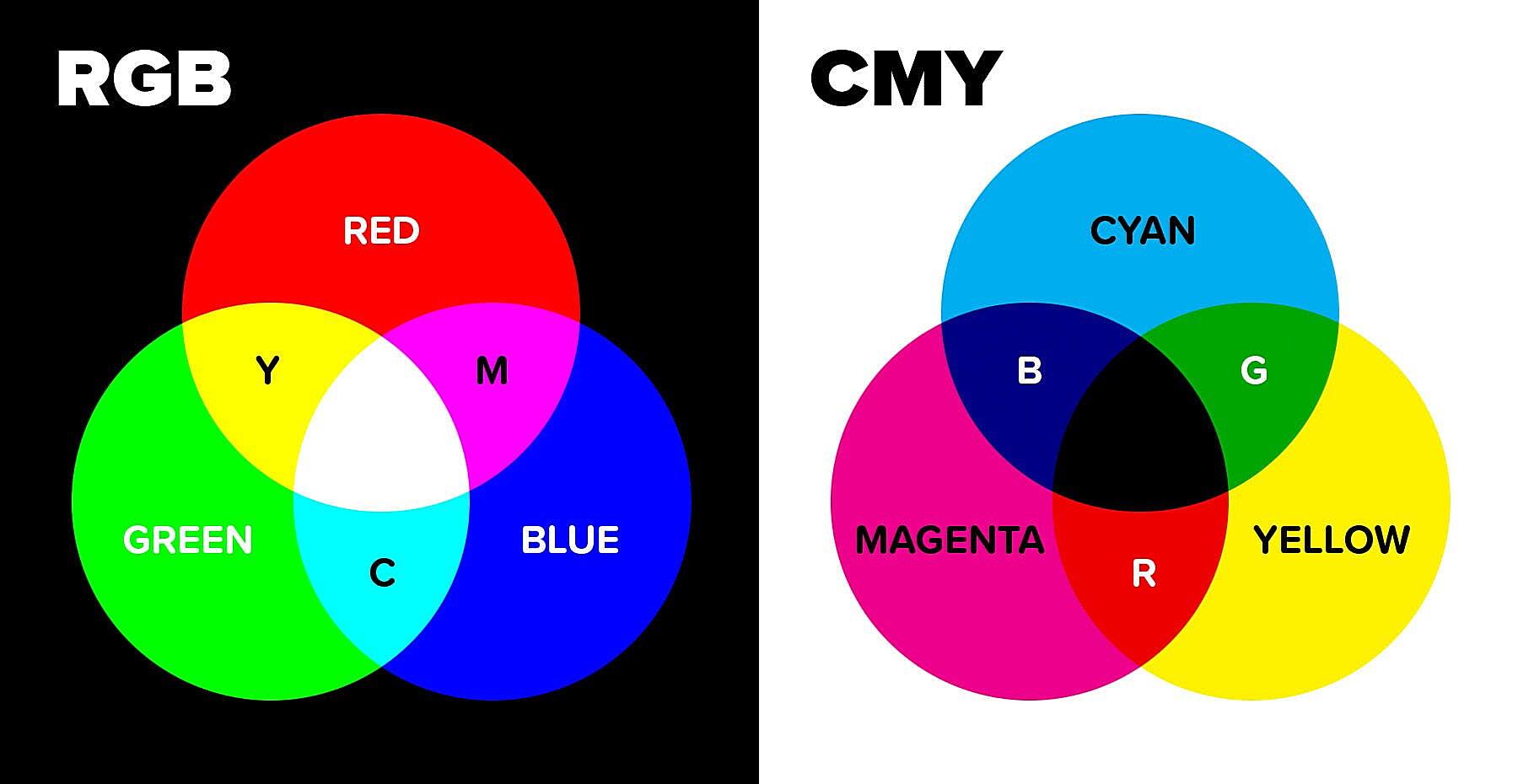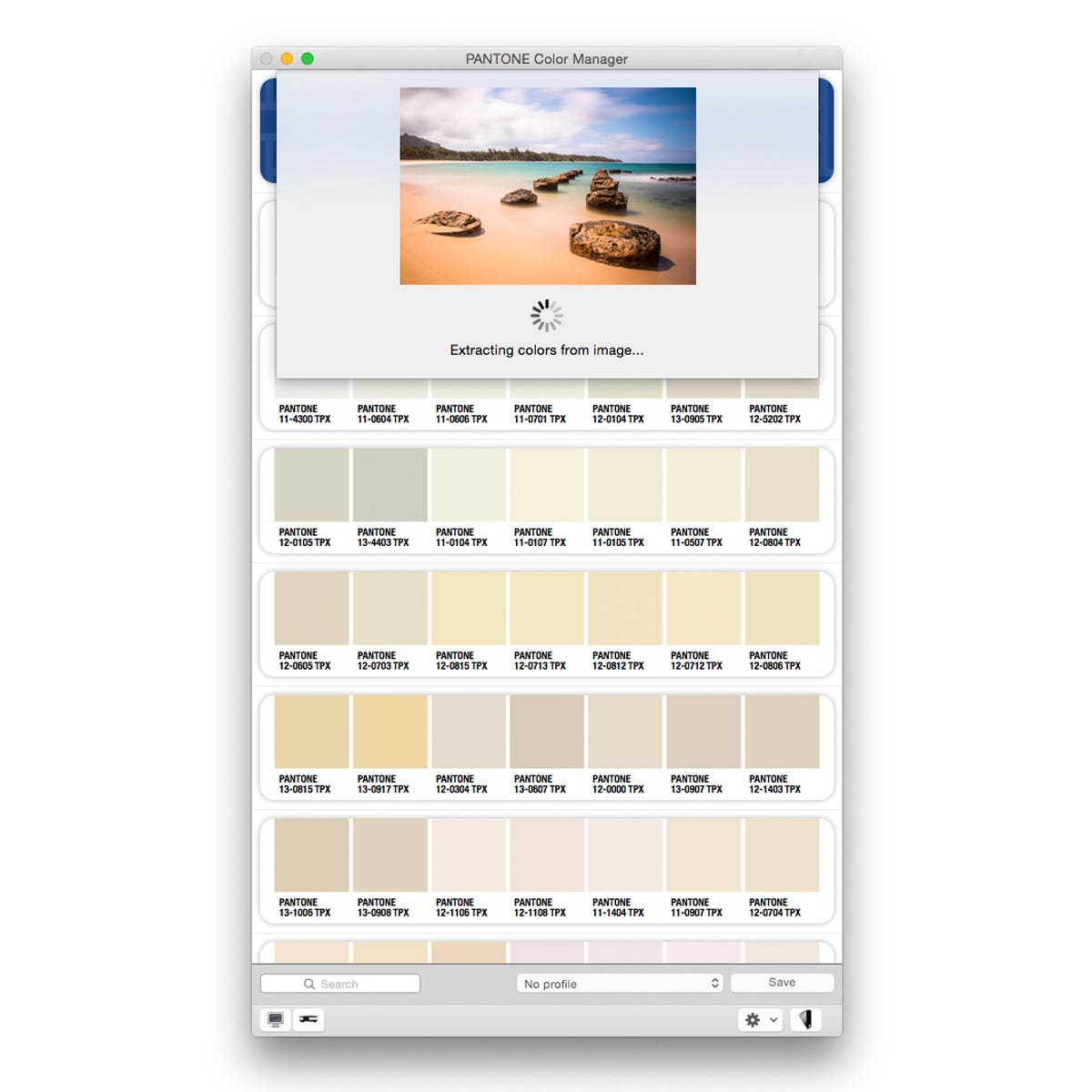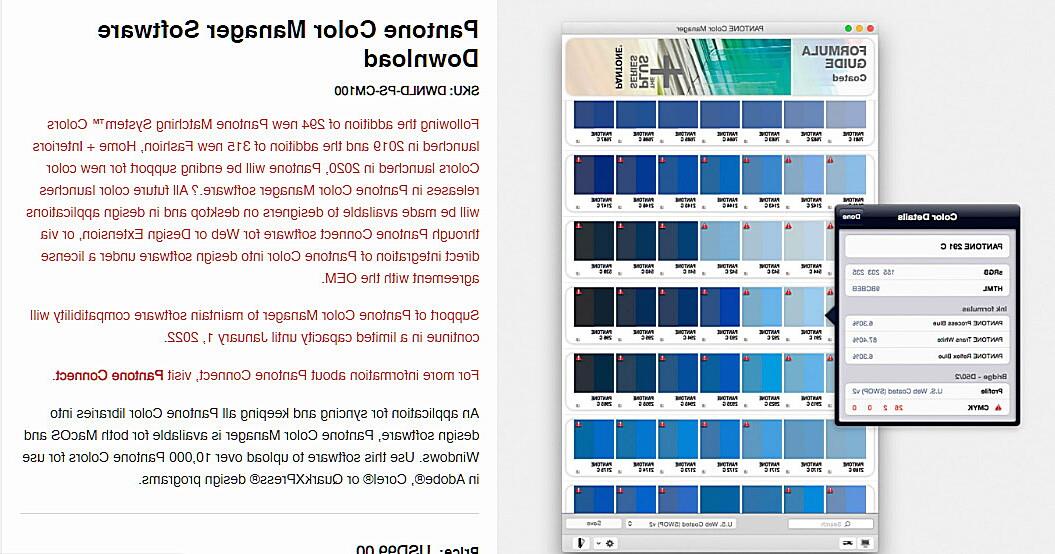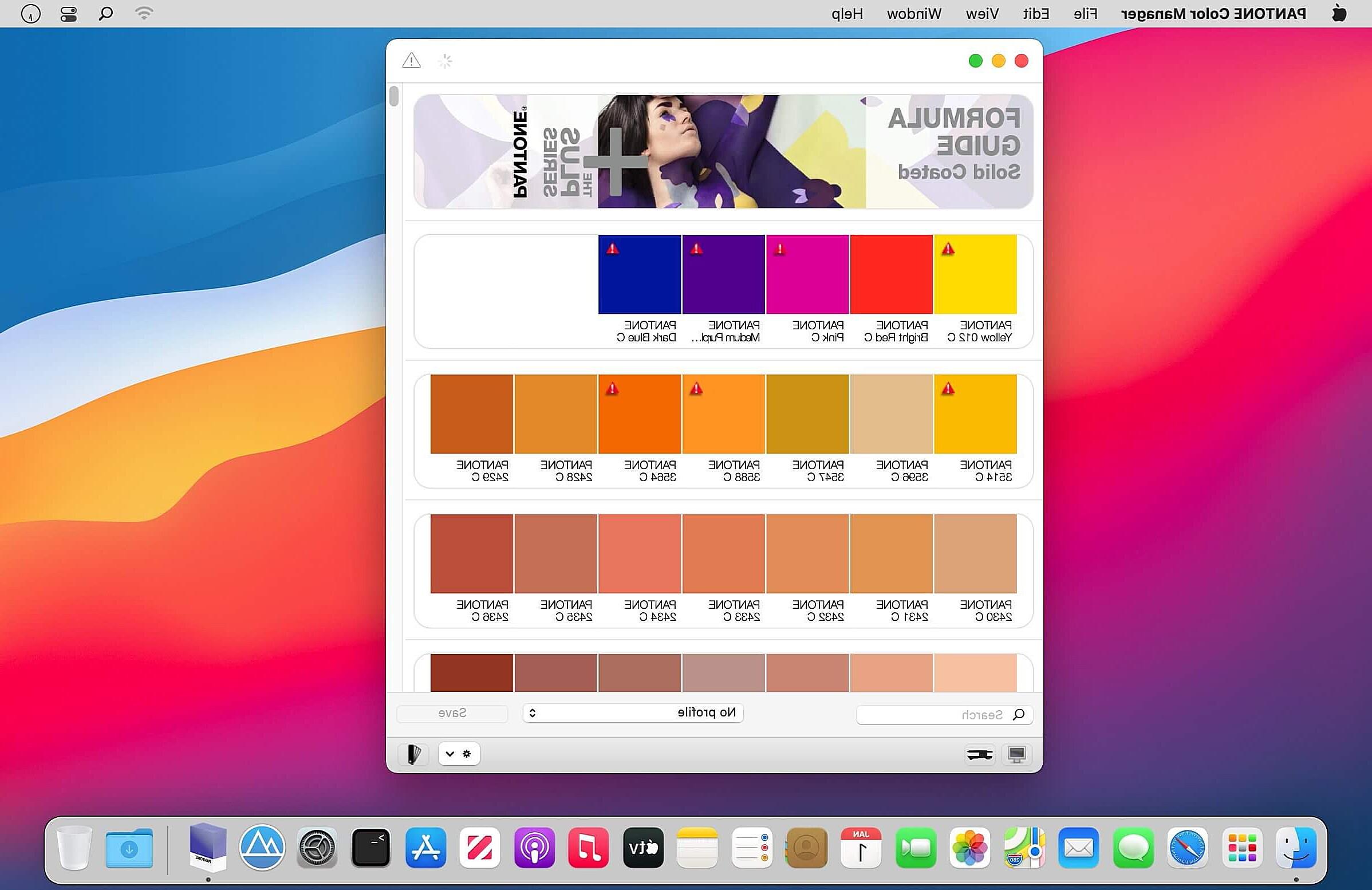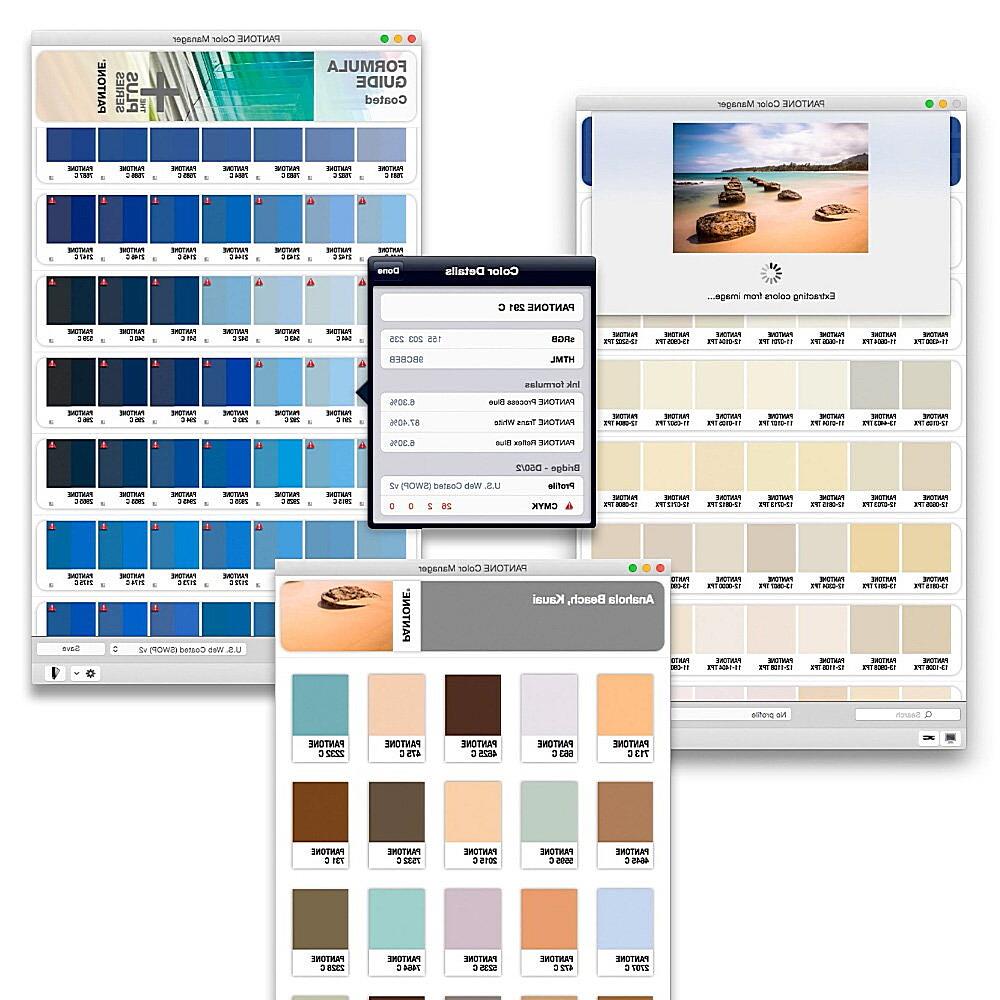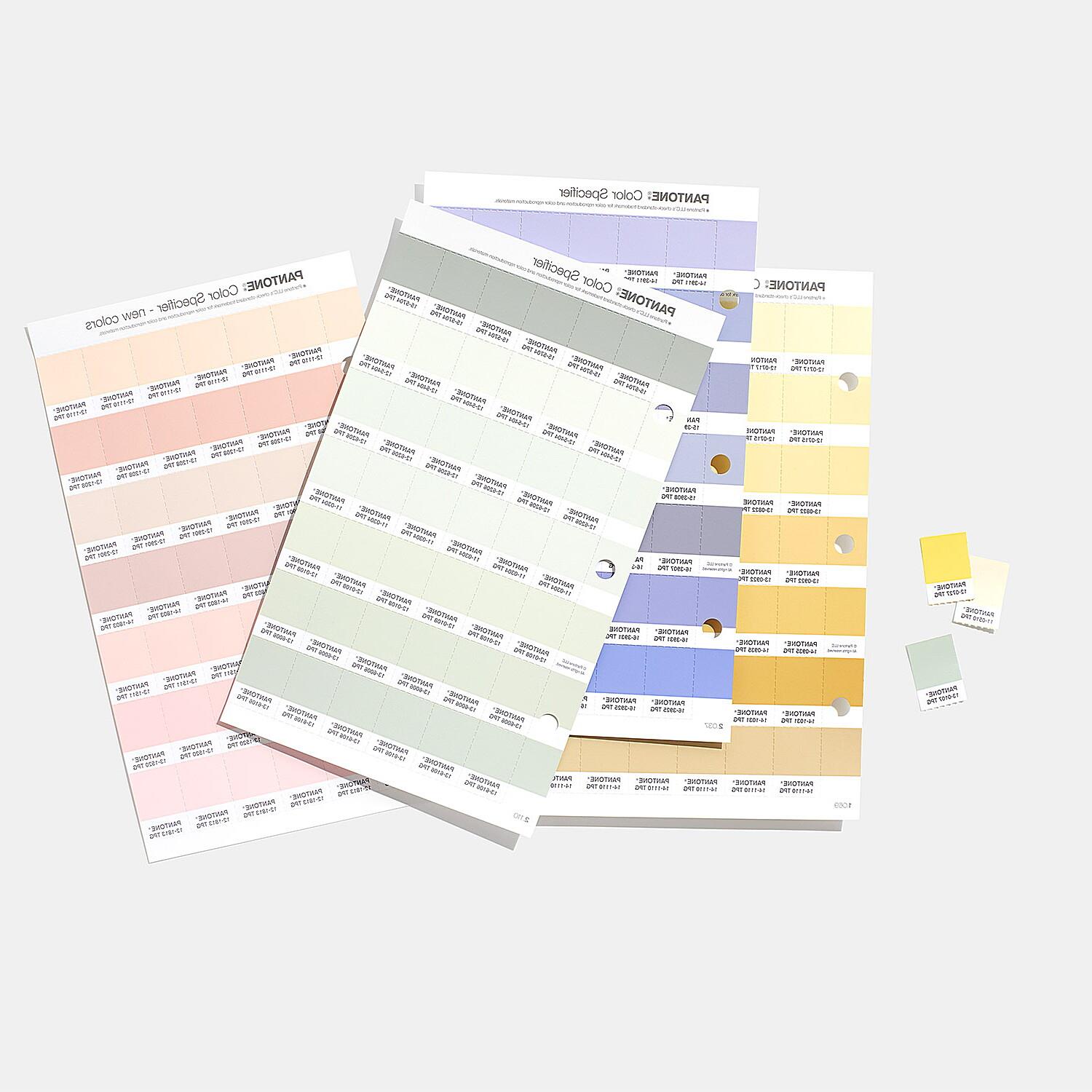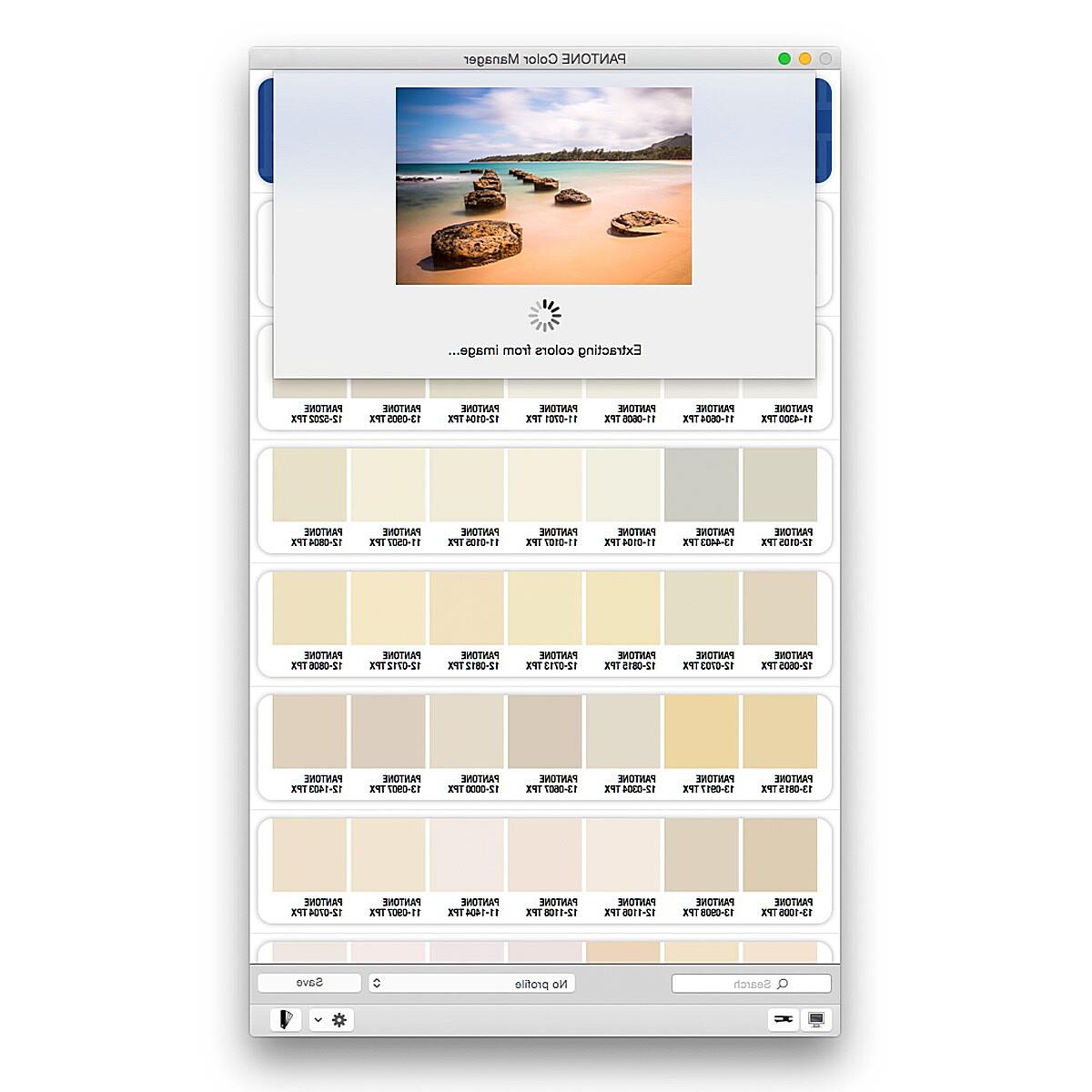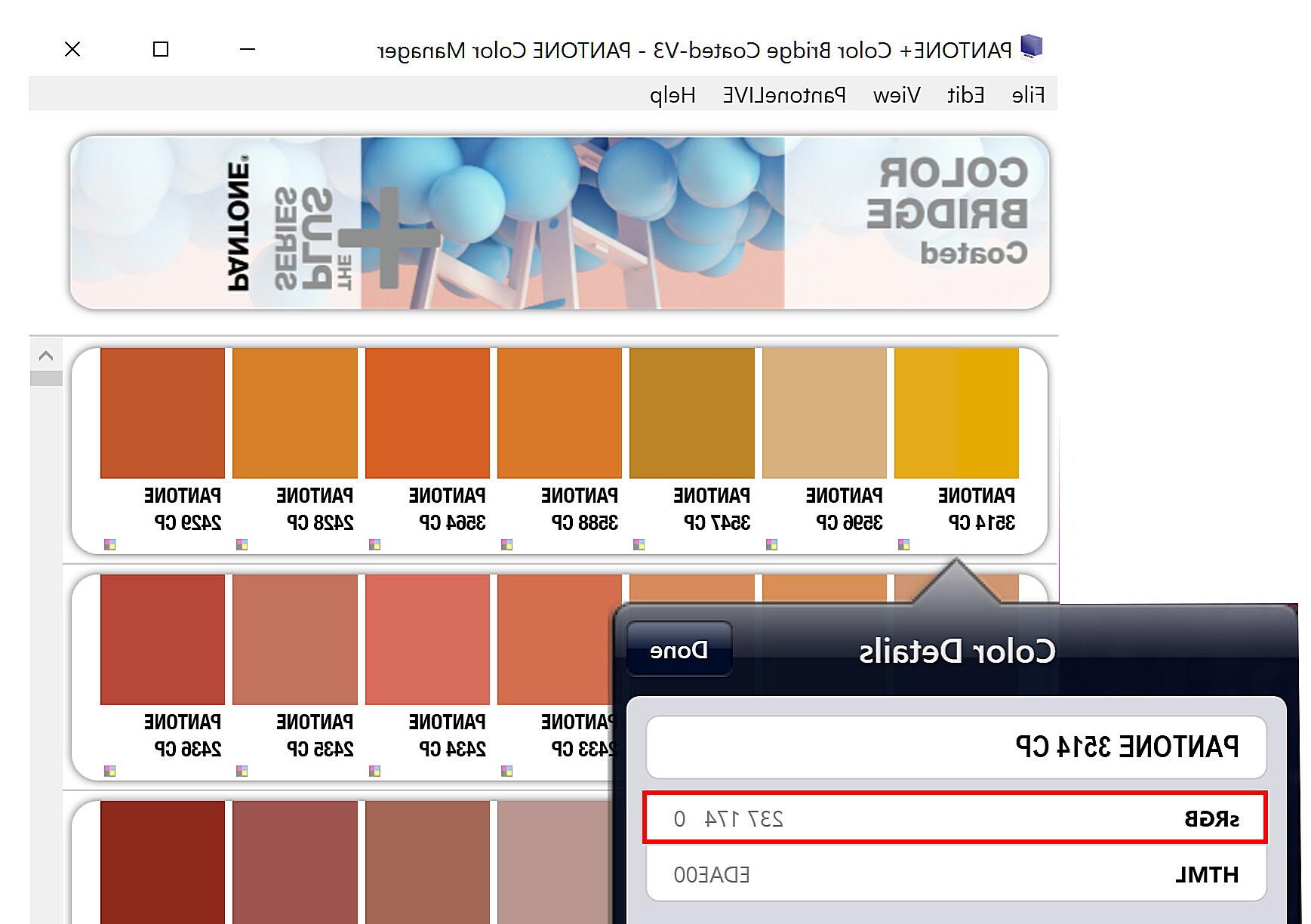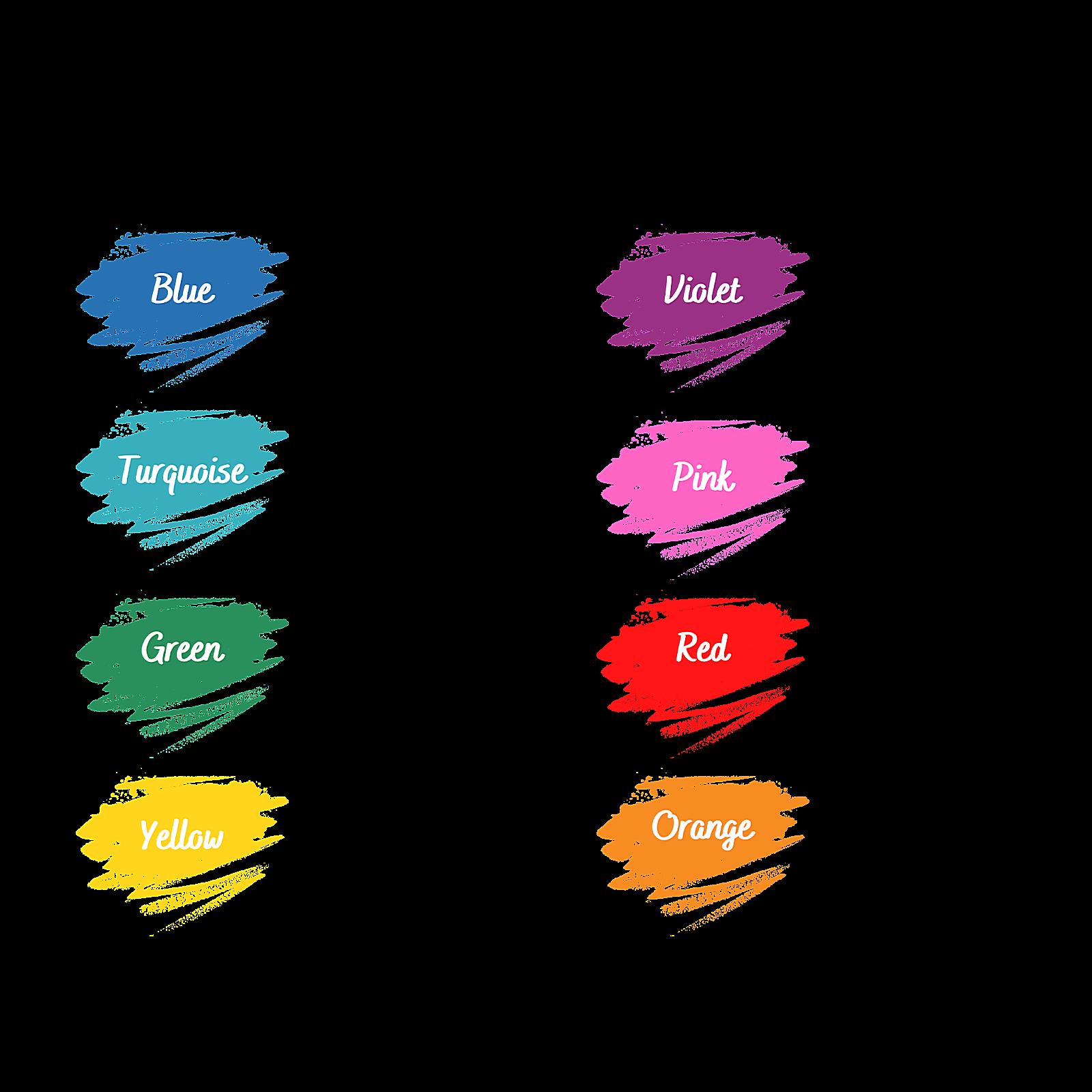Is Pantone App Free
Related Posts
Ever found yourself staring at a printed piece, then back at your screen, and wondering if the colors are playing a cruel joke on you? We’ve all been there. Mismatched colors can be a designer’s nightmare, a printer’s headache, and a manufacturer’s costly mistake. But fear not, color crusaders! There’s a powerful tool in the color management arsenal that can help you tame the wild world of hues: Pantone Colour Manager. This isn’t just another color picker; it’s your all-access pass to the Pantone universe, helping you manage, communicate, and conquer color with confidence.
What is Pantone Colour Manager?
Pantone Colour Manager (sometimes referred to as Pantone Color Manager) is a software application designed to streamline and simplify color management across various design and production workflows. Think of it as your central command center for all things color, especially when working with the renowned Pantone Color System. It goes beyond simply identifying colors; it empowers you to create, organize, convert, and communicate color data with precision. This is crucial because, let’s face it, color is more than just a visual element; it’s a language, a brand identifier, and sometimes, the deciding factor between a sale and a “meh.”
Key Features and Capabilities:
Pantone Colour Manager is packed with features that cater to the needs of designers, printers, and manufacturers alike. Here’s a breakdown of its core capabilities:
- Creating and managing color palettes: Imagine having a personal library of your favorite hues, all neatly organized and readily accessible. Pantone Colour Manager allows you to create custom palettes, import existing ones, and organize them into libraries for easy retrieval. No more frantic searching for that perfect shade of blue!
- Converting colors between different color systems: Ever tried translating RGB values to CMYK for print? It can be a headache. Pantone Colour Manager simplifies this process by allowing you to seamlessly convert colors between various color systems, including RGB, CMYK, HEX, and, of course, Pantone. This ensures that your colors look consistent across different media.
- Accessing and organizing Pantone libraries: The heart of Pantone Colour Manager lies in its direct access to the vast Pantone libraries. From the classic Pantone Matching System (PMS) to the Fashion, Home + Interiors (FHI) system, you’ll have the entire Pantone universe at your fingertips.
- Generating color reports and specifications: Need to share your color data with a client or printer? Pantone Colour Manager lets you generate detailed color reports, complete with specifications, ensuring everyone is on the same page (pun intended!).
- Integrating with design software: Seamless integration with popular design software like Adobe Photoshop, Illustrator, and InDesign is a game-changer. This allows you to work with Pantone colors directly within your design environment, eliminating the need for manual color entry and reducing the risk of errors.
- Cloud synchronization and sharing: In today’s collaborative world, sharing is caring. Pantone Colour Manager often offers cloud synchronization features, allowing you to share your palettes and color data with colleagues and clients around the globe.
Pantone Colour Manager vs. Other Color Management Tools:
While other color management tools exist, Pantone Colour Manager stands out due to its direct connection to the Pantone ecosystem. This provides unparalleled access to Pantone libraries, ensuring the accuracy and authenticity of your color data. Furthermore, its integration with Pantone hardware, like color measurement devices, creates a seamless and efficient color workflow. It’s like having a direct line to the color experts themselves.
The Benefits of Pantone Colour Manager: Streamlining Your Color Workflow
So, why should you add Pantone Colour Manager to your design toolkit? Beyond just being a fancy color picker, it offers a wealth of benefits that can significantly improve your workflow and the quality of your work. Let’s explore the advantages:
- Improved Color Accuracy: This is the holy grail of color management. Pantone Colour Manager helps ensure that the colors you see on your screen are the same colors that are printed or produced. This consistency is crucial for maintaining brand identity and avoiding costly reprints. Imagine the relief of knowing your logo will look the same on a business card as it does on a billboard!
- Streamlined Workflow: Managing color can be a complex and time-consuming process. Pantone Colour Manager simplifies this by providing a centralized platform for all your color needs. From creating palettes to converting colors and generating reports, it streamlines your workflow and frees up valuable time for creative exploration.
- Reduced Errors and Rework: Color mismatches are a common source of errors and rework in design and manufacturing. Pantone Colour Manager minimizes this risk by providing accurate color data and facilitating clear communication between stakeholders. Less rework means less wasted time and money – a win-win situation for everyone.
- Enhanced Collaboration: In today’s collaborative environment, sharing color data is essential. Pantone Colour Manager makes it easy to share palettes and color specifications with clients, printers, and other team members, ensuring everyone is on the same page (still intended!). This eliminates confusion and fosters a smoother collaborative process.
- Cost Savings: While Pantone Colour Manager might have an initial cost, the long-term cost savings can be significant. By reducing errors, rework, and miscommunication, it helps you save time, money, and resources. Think of it as an investment in quality and efficiency.
- Brand Consistency: Maintaining consistent brand colors is crucial for building brand recognition and trust. Pantone Colour Manager helps you achieve this by providing a reliable system for managing and communicating brand colors across all materials and platforms. Your brand will look professional and unified, no matter where it appears.
Getting Started with Pantone Colour Manager
Ready to dive into the world of Pantone Colour Manager? Here’s a quick guide to get you started:
- Downloading and Installing: Head over to the Pantone website and look for the Pantone Colour Manager download page. Follow the on-screen instructions to download the software. Once downloaded, double-click the installer file and follow the prompts to install the software on your computer.
- System Requirements: Before installing, make sure your computer meets the minimum system requirements. These requirements will vary depending on the version of Pantone Colour Manager, so check the Pantone website for the most up-to-date information.
- Creating a Pantone Connect Account (if applicable): Depending on the version, you may need a Pantone Connect account. This could be linked to cloud features. It is generally a good idea to create one. Follow the instructions on the Pantone website to create an account if required.
- Navigating the Interface: Once installed, launch Pantone Colour Manager. Take some time to familiarize yourself with the interface. Explore the different menus, panels, and tools. Don’t be afraid to click around and experiment. The Pantone website often has tutorials and documentation to help you navigate the software.
Mastering Pantone Colour Manager’s Core Functionalities
Now, let’s get into the nitty-gritty of using Pantone Colour Manager’s key features:
Creating and Managing Palettes:
- Step-by-step guide on creating custom palettes: Open Pantone Colour Manager and look for the “New Palette” option. Give your palette a descriptive name. You can then add colors to your palette by selecting them from the Pantone libraries, converting colors from other systems, or even using a color measurement device.
- Importing and exporting palettes: Pantone Colour Manager allows you to import and export palettes in various formats. This is useful for sharing palettes with colleagues or using them in other applications. Look for the “Import” and “Export” options in the file menu.
- Organizing palettes into libraries: As your collection of palettes grows, you’ll want to keep them organized. Pantone Colour Manager allows you to create libraries to group related palettes together. This makes it easy to find the palettes you need when you need them.
Color Conversion:
- Converting between different color systems (RGB, CMYK, HEX, Pantone): Select the color you want to convert and then choose the desired color system from the conversion options. Pantone Colour Manager will automatically calculate the corresponding values for the new color system.
- Understanding color gamuts and color spaces: A color gamut is the range of colors that a particular device or medium can reproduce. Understanding color gamuts is essential for ensuring that your colors look consistent across different devices. Pantone Colour Manager can help you visualize color gamuts and choose colors that are within the printable range.
- Using the Color Picker tool: The Color Picker tool allows you to select colors visually and see their corresponding values in different color systems. This is a useful tool for exploring different color options and finding the perfect shade.
Accessing Pantone Libraries:
- Browsing and searching Pantone libraries: Pantone Colour Manager provides easy access to the complete collection of Pantone libraries. You can browse the libraries by color family, number, or name. You can also use the search function to find specific colors.
- Adding colors to palettes: Once you’ve found a color you like, you can easily add it to your palette. Simply select the color and click the “Add to Palette” button.
- Understanding different Pantone color systems (e.g., PMS, Fashion, Home + Interiors): Pantone offers a variety of color systems for different industries and applications. Understanding the differences between these systems is crucial for choosing the right colors for your project. For example, PMS colors are commonly used in print, while FHI colors are used in fashion and home decor.
Generating Color Reports:
- Creating detailed color reports for sharing with clients or printers: Pantone Colour Manager allows you to generate detailed color reports that include color values, specifications, and other relevant information. These reports can be shared with clients or printers to ensure accurate color reproduction.
- Customizing report templates: You can customize the report templates to include the information that is most important to you. This allows you to create professional-looking reports that meet your specific needs.
Integrating with Design Software:
- Instructions on how to integrate Pantone Colour Manager with Adobe Photoshop, Illustrator, and InDesign: Pantone Colour Manager integrates seamlessly with popular design software like Adobe Creative Suite. This integration allows you to access Pantone libraries and use Pantone colors directly within your designs. Check the Pantone website for specific instructions on how to integrate the software with your design applications.
- Using Pantone colors in your designs: Once you’ve integrated Pantone Colour Manager with your design software, you can easily select Pantone colors from within your design environment. This eliminates the need for manual color entry and ensures accurate color reproduction.
Working with Pantone Hardware (if applicable):
- Connecting and calibrating Pantone color measurement devices: Pantone offers a range of color measurement devices that can be used with Pantone Colour Manager. These devices allow you to measure colors accurately and ensure that your colors are consistent across different devices and media.
- Using the devices with Pantone Colour Manager: Once you’ve connected and calibrated your Pantone color measurement device, you can use it with Pantone Colour Manager to measure colors and add them to your palettes. This creates a closed-loop color management system that ensures the highest level of accuracy.
Expert Tips for Maximizing Pantone Colour Manager
Want to become a Pantone Colour Manager pro? Here are some insider tips and tricks to help you maximize the software’s potential:
- Best practices for color management: Establish a consistent color management workflow from the beginning of your project to the end. This includes calibrating your monitors, using consistent lighting conditions, and working with calibrated output devices.
- Tips for creating accurate color palettes: When creating color palettes, consider the intended use of the colors. Are they for print, web, or both? Choose the appropriate color systems and ensure that your colors are within the printable gamut.
- Troubleshooting common issues: Encountering a color mismatch? Check your color settings, ensure your devices are calibrated, and verify that you’re using the correct color profiles. The Pantone website and community forums can be valuable resources for troubleshooting.
- Keyboard shortcuts for increased efficiency: Learning keyboard shortcuts can significantly speed up your workflow. Check the Pantone Colour Manager documentation for a list of available shortcuts.
- Resources for learning more about color theory and color management: Dive deeper into the world of color theory and color management by exploring online resources, books, and workshops. Understanding the fundamentals of color will enhance your ability to use Pantone Colour Manager effectively.
Pantone Colour Manager FAQs
Got questions about Pantone Colour Manager? You’re not alone! Here are some frequently asked questions:
- “How much does Pantone Colour Manager cost?” Pantone Colour Manager pricing varies depending on the version and features. Visit the Pantone website for the most up-to-date pricing information. They often have subscription or one-time purchase models.
- “What file formats does Pantone Colour Manager support?” Pantone Colour Manager supports various file formats for importing and exporting palettes, including common formats like ASE (Adobe Swatch Exchange).
- “Can I use Pantone Colour Manager on a Mac and Windows?” Yes, Pantone Colour Manager is typically compatible with both Mac and Windows operating systems. However, always double-check the system requirements for the specific version you’re interested in.
- “How do I update Pantone Colour Manager?” Pantone usually provides updates through their website or within the software itself. Check for updates regularly to ensure you have the latest features and bug fixes.
- “Where can I find Pantone Colour Manager tutorials?” The Pantone website is a great place to start. They often have tutorials, documentation, and FAQs to help you learn the software. You can also find helpful resources on YouTube and other online learning platforms.
Elevate Your Color Workflow with Pantone Colour Manager
Pantone Colour Manager is more than just a color management tool; it’s your key to unlocking the full potential of color in your designs and productions. By providing accurate color data, streamlining your workflow, and facilitating clear communication, it empowers you to create stunning visuals and maintain consistent brand identity. Whether you’re a seasoned designer or just starting your color journey, mastering Pantone Colour Manager will undoubtedly elevate your color workflow and bring your creative vision to life with precision and confidence.
Now that you’ve explored the world of Pantone Colour Manager, it’s time to put your knowledge into practice! Download a trial version of the software, explore its features, and start experimenting with color. Share your experiences and ask questions in the comments below – we’d love to hear from you! And don’t forget to check out the Pantone website for more information, tutorials, and resources. Happy coloring!